Locking Down Your Mac in 2023: Top Tips for Enhanced Security
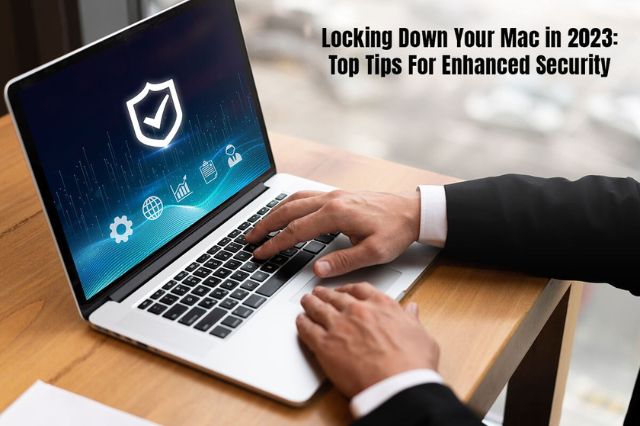
Safeguarding your Mac computer is paramount in this increasingly digital world. It is essential to take steps to protect your computer against theft and malware, so your personal information and sensitive documents are safe. Some essential tips to fortify your Mac’s security are given below.
Password-Protect Folders
If there is too much information stored on your computer, you can neatly organize it into folders and sub-folders. Then, protect the folder containing confidential documents and files.
If you are wondering how to password protect a folder on Mac, it can be done via Disk Utility.
Alternatively, you can choose to password-protect individual files via Notes, Preview, etc.
Keep Software Up-to-Date
Make it a habit to regularly update macOS and all the installed applications. You can turn on automatic updates so you don’t have to manually do it whenever there is a new update.
Software and app updates are equipped with critical performance enhancements, security features and bug fixes. Since they include security patches, they help to shield your computer from known vulnerabilities.
So, do not ignore another software or app update again.
Turn on Firewall
Mac computers are equipped with built-in security features, and one of the most basic features is the firewall. Turning on the firewall means assigning someone to monitor all the incoming and outgoing network traffic. Hence, attempts of unauthorized access will be thwarted, and you will be notified of the same.
Install Antivirus Software
MacOS includes XProtect, an antivirus software. This software is designed to block and remove any malware detected on your computer.
XProtect is regularly updated by Apple, and it is activated by default, but it isn’t foolproof. Hence, it might be better if you also installed a Mac antivirus application to have an extra layer of protection.
Most third-party antivirus apps offer additional features, such as anti-phishing, ransomware protection, VPNs, etc. Ensure to go through the features and compare before making your choice.
Limit App Downloads
GateKeeper is considered the most robust built-in Mac security feature. It is designed to protect you by not letting you install anything that has not been verified by Apple. GateKeeper will warn you whenever you try to install an application from the Internet and will even block the installation of some applications.
Hence, you may want to consider limiting your app downloads to the Mac App Store. But if you have a dire need to venture outside the store, pay attention to the warning.
So, go to System Preferences or System Settings > select Privacy & Security > choose App Store under the Allow applications downloaded from section.
Please note that this is not going to prevent you from downloading applications outside the App Store, but you will have to go through a few additional steps before the installation process begins.
Enable FileVault
People don’t usually think anything bad will happen to their Mac computer. Therefore, they live in a false protective cocoon that their sensitive, confidential files are safe.
News flash: They are not!
Your passwords, personal photos, confidential information from your work and other sensitive information stored in your disk drive are not safe. If someone physically gains access to your Mac, they can read it or share it.
This is where FileVault comes in. It is a tool that allows you to encrypt your disk so nobody can access the files inside it. Even if they steal your computer or extract the disk, they won’t be able to read the stored contents.
You can enable this by going to System Preferences or System Settings > Security & Privacy. Find FileVault and follow the instructions on the screen.
However, please note that you must not forget the password of FileVault, or your data will be unrecoverable.
Enable 2FA
2FA or two-factor authentication can be set up with your Apple ID and iCloud account. Setting this up means you will use your password like before but with the addition of a security code sent to your phone or email. Without the combination of the password and the secret code, you won’t be able to access your Mac computer. Similar technology is available for Dropbox, Google and Microsoft.
If you want to add 2FA to your Mac, go to System Preferences or System Settings. Then, click iCloud and select Account Details. Under Security, you will find the two-factor authentication option. Toggle it on.
In addition, you can create multiple users on your Mac computer if you share it with others. Or, if someone needs to access your Mac temporarily, you can set up a Guest user account.
The Bottom Line
The safety of your Mac computer and the files and folders stored inside it is your responsibility. Apple has equipped their computers with in-built security features that you have to activate. And you may have to rely on third-party apps for an extra line of defense.



